Ergonomics in the Office: A Guide for Improved Efficiency and Well-Being of Workers
Wilma S. Hammett, Ph.D.
Computers have become standard equipment in the office of the 90s. In many ways they have made office workers more efficient. However, the emergence of computers has not evolved without some problems. Their use in offices where furnishings and lighting have not been updated to accommodate space requirements of the equipment, monitor viewing needs, and keyboard use has created some physical problems for workers, which affect efficiency and health.
Today, clerical office work is one of the top ten occupations affected by cumulative trauma disorders (CTD). CTDs are defined by OSHA as musculoskeletal disorders caused or aggravated by exposure to workplace risks with persistent symptoms that interfere with work and last more than seven days. Clerical office employees account for 7.25 percent of the CTD claims and 8.89 percent of the CTD costs in the United States. The most common cumulative trauma disorder is carpel tunnel syndrome, a compression of the median nerve at the wrist. A study in Wisconsin indicated that the cost of benefits and medical expenses for the average case of carpel tunnel syndrome was $29,000. In Wisconsin, yearly cost of all cases requiring surgery was $51,000,000, not including lost productivity costs.
How a person works, the equipment he uses, and the environment or work space all affect efficiency, health, and well-being. If working conditions, equipment, or furnishings put stress on muscles in the back, legs, arms, hands, and/or neck, the worker may feel fatigue or discomfort. Increased or prolonged discomfort can be distracting, causing reduced output and more errors. Rest or a change in activity will relieve these discomforts in the short-term.
However, if the muscles cannot sufficiently rest between activities or the aggravating activity cannot be changed over the long term, pain occurs more frequently and will not be relieved by rest. The condition is then considered a physical injury or disease. At that point, medical treatment or surgery may be the only intervention. Other examples of injuries that can occur in the office are work-related upper limb disorders (WRULD), resulting from overuse of the muscles and ligaments of the back, neck, hand, wrist, and arm.
Neutral Position of the Body
Ergonomics addresses performance and well-being in relation to the job or tasks, equipment, furnishings, and the work or office environment. If the body is in a “neutral position” when sitting and working in the office, then there is much less stress on the muscles, joints, and ligaments. As a result the worker is more comfortable and more productive. The neutral position includes the following elements.
- Head erect, tilted forward no less than 10 degrees
- Shoulders back and relaxed
- Upper arms relaxed by the side of the body
- Elbows bent at 90-degrees
- Forearms parallel to the floor, not extended forward or backward
- Wrists and hands in a straight line with the arm, no bending in any direction
- Back straight in a natural position
- Lower back (lumbar area) supported in its natural curve shape.
- Approximate 90-degree bend in the hips and knees
- Feet flat on the floor or supported by a footrest
Can the equipment and furnishings in the office be adjusted to put bones, joints, and muscles in the neutral position? To answer this important question, the worker can follow the steps below.
- Adjust the chair height so the elbows are the same height as the keyboard tray or desk.
- Place feet flat on the floor. If this is not possible, use a footrest.
- If the backrest height of the chair is adjustable, move it until the backrest fits into the lumbar area of the back.
- If the backrest depth is adjustable, move it so that the back of knees do not touch the front edge of seat.
- Adjust the armrests. They should be slightly lower than the elbows. If the armrests are not adjustable and are too high, consider removing them.
- Adjust the chair seat so that it is level or tilted slightly backward, depending on the chair’s design.
- Place the keyboard and mouse together. They should be located at the same height and depth.
- Place the keyboard and mouse directly in front of the user within forearm reach.
- Adjust the monitor height so that the top of the screen is at or slightly below eye level. If wearing bifocals, lower the monitor more.
- Adjust the monitor tilt downward to reduce glare from overhead lights if glare is a problem.
- Place the monitor about arm’s length from the body.
- If a document holder is used, place it at the same height and depth as the monitor screen.
The illustration below shows recommended dimensions for the workstation and positions for the computer user.
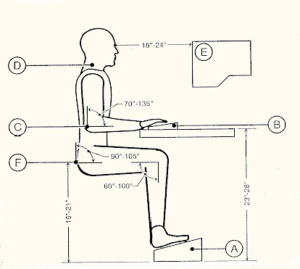
Key for illustration:
- Footrest provides support to lower legs
- Keyboard height 23-28 inches
- Elbows perpendicular to floor
- Head erect, minimum tilt in neck
- Monitor 16-24 inches from eyes
- Almost 90-degree bend in hips and knees
Reprinted, by permission, from Cumulative Trauma Disorders, A Practical Guide to Prevention, and Control, Government Institutes.
Office Furniture and Products
The office chair is one of the most important furnishings for the office. Office chair size is generally based on the anatomical dimensions of the 50th percentile male, with adjustments that then accommodate people within a certain range on either end of that average. Typically, the goal is to fit most people from the 5th percentile female to the 95th percentile male. Because most people are not perfectly proportioned, this theory does not often work in reality. For example, a person may be in the 50th percentile for height , but lower leg length and arm length may be in a different percentile. Lumbar regions of the back may be higher or lower on two people of the same size. Thus, there is no one chair size that will fit everyone.
If the office chair does not provide enough flexibility or adjustments to provide maximum comfort or cannot put the worker in the neutral position, consider buying a new chair. Office chairs are available in a wide range of prices. Higher priced chairs may offer a variety of adjustment features (armrest, backrest, seat tilt, and seat height adjustments) with a wide range of options within those adjustments. Many medium priced chairs may offer a more limited range of adjustments and options. Lower priced chairs may have only one or two adjustment features and options. It is important to get the flexibility needed by the worker, especially if that person is not average size or proportion.
There is no consensus among ergonomists regarding the tilt of the office chair seat. Some research indicates the forward tilt is better, while other research indicates a backward tilt is better. The individual worker should try different chairs to determine which tilt is more comfortable and provides the best support for his or her back. Chairs should also have at least five casters to provide stability. A rounded or “waterfall” front edge to the seat will minimize pressure on the backs of the legs. In general, the life span of a well-constructed chair is about 10 years.
As indicated previously, equipment and furniture are designed to fit people in the average range of body proportions of height, torso length, leg length, elbow height, etc. These standard dimensions do not fit everyone. Those workers who are on each end of the “average” spectrum must make additional adjustments to achieve the neutral position for the body. If furnishings or equipment cannot adjust enough to meet the worker’s needs, he or she may want to consider some supplemental or “add-on” products that will help. These may include a keyboard tray, foot rest, lumbar support pads, and glare screen for the monitor. The keyboard tray should be large enough to hold both the keyboard and allow movement for the mouse. The footrest should be a minimum of 15 inches wide so both feet fit on it comfortably. It needs an angle of 10-20 degrees. A non-slip surface is best. Glare screens should be made of optical quality transparent glass, and have an anti-reflective coating. A grounding lead will help minimize static charge. The glare screen should not affect the clarity or contrast of the monitor screen.
The Workstation
The workstation should be arranged so that items used many times during the day are placed within reach of the forearm. Items used only once or twice a day should be placed within full arm’s reach. Items used only once or twice a week can be placed further away. The telephone should be placed on the side of the non-dominant hand. Desk items used together should be placed together on the desk.
Working at the Computer
For visual comfort, the computer screen should be 16-24 inches from the user. The screen should be located so that the middle of the monitor is at eye level. This position may vary somewhat for people wearing bifocal glasses. If the monitor is too high or too low, pain in the neck and upper back will occur due to the stress put on those muscles and joints. The central processing unit could be placed to the side instead of under the monitor. That placement offers more flexibility to the user.
Some recent studies indicate that wrist rests do not improve wrist posture significantly. In fact, many users tended to use the wrist rest improperly by letting the wrists lay on the rest while typing. That position increases the risk of problems like carpel tunnel syndrome.
When working at the computer, the hands should be in the neutral position. When the wrist extension exceeds 15-20 degrees, circulation is restricted and muscles and ligaments are strained. Constant hand movements outside this range can cause pain in the shoulders and upper and lower arm as well. In fact, as the distance between the elbow and the body increases, shoulder strain increases at a one to one ratio. Thus, the elbow should be kept close to the body for minimum stress. Traditional keyboards are usually designed with an angle of about 15 degrees. Recent studies indicate that a negative sloped keyboard tray that is lower than the regular work surface is more likely to keep the hand in the neutral position.
Using a mouse can be more demanding on the hands than the keyboard because the work is primarily placed on one finger. Manipulating the mouse requires sustained fine motor movement and continuous contraction of small muscles. Gripping the mouse too firmly, moving the wrist too rapidly, or over-extending the arm forward can cause problems.
Other recommendations for mouse use include holding the mouse loosely with all fingers, maintaining the neutral wrist position and not allowing the wrist to touch the desk surface, using the entire arm and shoulder rather than the wrist alone to move the mouse. A light touch should be used to click the mouse. Using the mouse to the side of the keyboard is not recommended if the placement extends the arms. “Turbo” mouse and trackball are other devices that can be used for pointing and clicking a cursor at an icon or text object. No scientific evidence exists to indicate that these devices are more ergonomically suitable than the mouse. Selection may be based on personal preference and the type of task performed on the computer. Generally, computer users who use the pointing device a large percentage of the time, such as with computer-aided drawing, prefer using the trackball.
Lighting and Glare
Vision problems have been the most numerous complaint since computers became standard office equipment. These complaints include eye strain, headaches, blurred vision, and dry or irritated eyes. Since the computer monitor emits some light, less general lighting is needed in the office.
The computer monitor should be located perpendicular to windows. If the computer user faces the window, the differences in light intensities between the window and the monitor screen will cause constant eye adjustment. If the computer user’s back is to the window, the glare will eliminate all contrast between the screen background and the characters. Thus, the screen will be illegible. Vertical or horizontal blinds in the window can re-direct the outside light.
The amount of light in most offices is excessive for monitor viewing. Glare problems can be reduced by removing some fluorescent lights in the fixtures above the monitor, or if possible, by placing the monitor between the rows of lights rather than underneath them. A lamp can be added for reading paper documents when needed, but light from that lamp should not reflect on the computer screen.
Summary
The objective of ergonomics in office design is to create a “transparent” interface between the office worker and the job he is doing. That means that the furnishings and equipment should not distract or cause discomfort when working. When muscles, ligaments and soft tissue are forced to support various parts of the body for long periods of time, discomfort from that support can lead to soft tissue injury. Workstations with adaptable furnishings and equipment can accommodate physical requirements and make the worker more comfortable and more productive.
Investing in furnishings and equipment that meet the needs of workers should not be disregarded by organizations. When equipment, building construction, maintenance, and replacement costs are totaled, their sum will be only one-tenth of the dollars spent on workers’ salaries and benefits. This ratio illustrates that meeting workers’ needs can be economically beneficial in terms of improved efficiency and productivity and in improved health and well-being of employees.
Resources
Bridger, R. S. Introduction to Ergonomics. New York: McGraw-Hill, Inc, 1995.
Harris, D. A.; B. W. Engen; and W. E. Fitch, ed. Planning and Designing the Office Environment. New York: Van Nostrand Reinhold, 1991.
Joyce, M. Ergonomics: Humanizing the Automated Office. Cincinnati: South-Western Publishing Company, 1989.
Kearney, D. Ergonomics Made Easy. Rockville, Maryland: Government Institutes, 1998.
Kroemer, K. H. E. and E. Grandjean. Fitting the Task to the Human. Bristol, PA: Taylor and Francis, 1997.
Peate, W. F. and K. A. Lunda. Cumulative Trauma Disorders: A Practical Guide to Prevention and Control. Rockville, Maryland: Government Institutes,1997.
Pheasant, S. T. Bodyspace: Anthropometry, Ergonomics and Design. Philadelphia: Taylor and Francis, 1986.
Zimmerman, N. Home Office Design. New York: John Wiley and Sons, Inc. 1996.
Author
Dr. Wilma S. Hammett, Professor and Extension Specialist, Home Environment and Home Furnishings, North Carolina State University.
Cite this article:
Hammett, Wilma. “Ergonomics in the Office: A Guide for Improved Efficiency and Well-Being of Workers.” The Forum for Family and Consumer Issues 3.2 (1998): 22 pars.
Back to table of contents -> https://www.theforumjournal.org/2017/09/04/summer-1998-vol-3-no-2/
